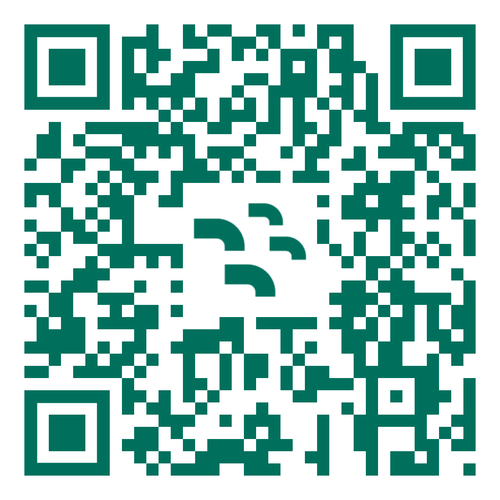How to use eSIM on iPhone: a simple guide
Using an eSIM on your iPhone is easy! Forget about handling plastic SIM cards—now you can set up a new data plan with just a few taps. Here’s a quick guide on how to get your eSIM up and running.
Before you begin: three quick checks
Before starting, make sure your iPhone is ready to use an eSIM with these simple checks:
-
Is your iPhone eSIM-compatible?
First, ensure your iPhone supports eSIMs. Models like the iPhone XR, XS, and any version from 2018 onwards (iPhone 11, 12, 13, 14, or 15) are all compatible. Even the newer iPhone SE models work with eSIM. Not sure? You can double-check on Apple’s official website. -
Is your iPhone unlocked?
Your iPhone needs to be unlocked to activate an eSIM. Head to Settings > About and scroll to Network Provider Lock. If it says “No SIM restrictions,” your iPhone is good to go. -
Are you connected to the internet?
Make sure you're connected to Wi-Fi or have a strong 4G/5G signal. You'll need internet access to activate your eSIM.
Activating an eSIM on your iPhone: three easy methods
Now that you’ve got everything ready, here’s how to activate your eSIM:
Method 1: activate using a quick link
If your iPhone is running iOS 17.4 or later, this is the simplest way! Just click the activation link, confirm the on-screen prompt, and you're done!
Method 2: activate by scanning a QR code
- Open the Camera app.
- Scan the QR code provided.
- Tap Mobile Plan when it appears, and follow the on-screen instructions.
Using iOS 17 or later? You can also scan a QR code saved in your Photos. Go to Settings > Mobile Service (or Cellular Service), tap Add eSIM, select Use QR Code, and then tap Open Photos to scan the saved code.
Method 3: Manual installation
If needed, you can install an eSIM on your iPhone by manually enter the eSIM details:
- Go to Settings > Mobile Service (or Cellular Service).
- Tap Add eSIM, select Use QR Code, then tap Enter Details Manually at the bottom.
- Enter the SMDP address and activation code from the email we send when your eSIM is ready.
A few final tips
- Activation usually only takes a few seconds but can take up to 10 minutes. Be sure to keep your phone on during the process.
- If it’s taking a while, try restarting your iPhone to finalize the eSIM activation.
- On dual SIM iPhones, managing and switching between your eSIM and physical SIM is simple.
- Don’t forget to enable data roaming if you're traveling and need to use the eSIM abroad.
That’s it! You’re all set to enjoy the ease and flexibility of eSIM on your iPhone—no more SIM card swapping, just seamless connectivity wherever you go. If you’d like more advice on how to install an eSIM on your iPhone, head to our troubleshooting pages.