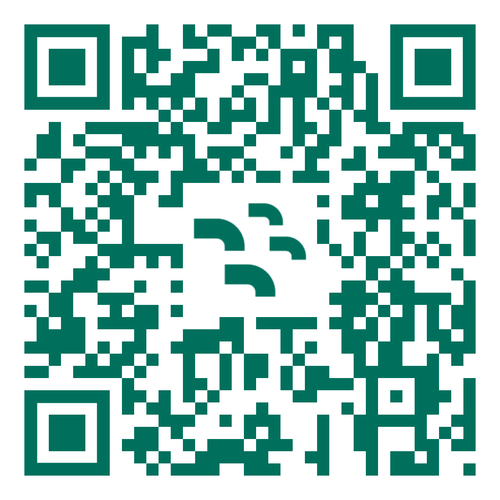Here are some steps you can use to check your eSIM is activated on your Samsung Galaxy, Google Pixel or other Android device, ensuring you can use it immediately.
Step 1: Login to your Breeze account
Look up your order history on your Breeze account to see if you have used any data on your eSIM. If so, your eSIM was successfully activated. We’ve also created a helpful guide if you need support in how to activate eSIM on Android.
Step 2: Test your Android device’s connection
Is your Android connection working? Check your device isn’t in flight mode and you aren’t somewhere with no signal. To further confirm that your eSIM is activated, do a quick test by trying to access the internet to ensure that data services are working correctly.
Step 3: Check your Android OS settings
Accessing the Settings app is essential to checking if your eSIM is activated on your Android device. It contains the necessary information about your cellular plans and network connections.
Once in the Settings app, scroll down and tap on "Network & Internet" or "Connections" (depending on the device manufacturer) and go to “SIM Card Manager” or “Mobile Network”. This section contains all the details about your mobile connections, including both physical SIMs and eSIMs. Find the eSIM you want to check (it may be listed as an eSIM or a Digital SIM). If it isn’t there, you haven’t installed it.
To check if your eSIM is activated, look for the status indicator next to your eSIM plan. If the eSIM is active, it will typically show as "Active" or "Connected" or display signal bars, indicating that it’s connected to the network and ready to use.
Troubleshooting Tips
There are a few more things you can try to ensure your eSIM has successfully activated on your Android.
- Restart your device: Sometimes, a simple restart can resolve any activation issues
- Install Android OS updates: Keep your device updated so that all its functionality works. If an OS update is available, you'll see a prompt to install it
- Contact your eSIM provider: SIMon, the Breeze help-bot is on-hand 24/7 to help guide you, alternatively the Breeze help section has extensive FAQs and step-by-step instructions for iPhone users. Or you can submit a request to our Support team