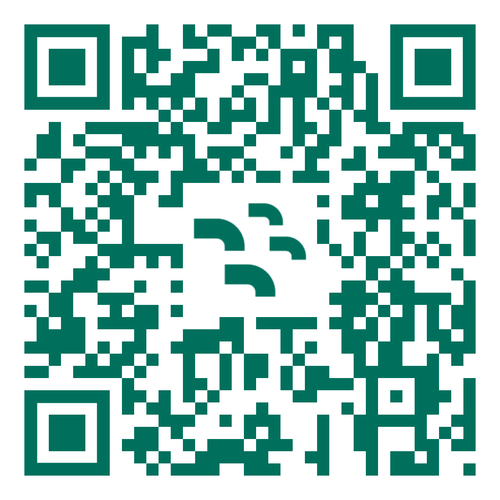Adding an eSIM on your Android device is easier than ever! Say goodbye to plastic SIM cards and hello to the flexibility of data roaring in just a few taps. Whether you’re using a Samsung Galaxy, Google Pixel, or another Android device, here’s everything you need to know to activate your eSIM on Android.
Before you begin: three quick checks
Before diving into the activation process, let’s make sure your Android is eSIM ready.
1. Is your device eSIM-compatible?
First, confirm your device supports eSIM. Many Android models, like Google Pixel, Samsung Galaxy, and even some Huawei and Xiaomi phones, are eSIM-ready. To check, go to Settings > Connections > SIM Manager. If you see an “Add eSIM” option, you’re good to go!
2. Is your device unlocked?
For an eSIM setup your phone needs to be unlocked. Head to Settings > Connections > Mobile Network (or Cellular Network) and tap on the Advanced Settings. If you see multiple carriers listed, your device is likely unlocked and ready for a new eSIM.
3. Are you connected to the internet?
You’ll need Wi-Fi or a strong 4G/5G connection to complete the eSIM activation process, so double-check your internet connection before starting.
Activating your eSIM using a QR code
Now that you’re all set, let’s get your eSIM activated. There are two easy methods:
Method 1: activate using your camera
Open the camera on your Android device.
Scan the QR code provided.
Tap “Add Plan to Phone” when prompted, and follow the instructions.
Method 2: activate through settings
Go to Settings > Connections > SIM Manager.
Tap “Add eSIM.”
Scan the QR code or enter the activation code manually if prompted.
A few final tips
- Activating an eSIM on Android typically takes just a few seconds but can take up to 10 minutes. Don’t worry if it doesn’t activate immediately
- Configure your data settings. Once your eSIM is active, head back to SIM Manager to set it up for mobile data, while keeping your original SIM for calls and messages
- You can store multiple eSIM profiles and switch between them easily. If your phone supports dual SIMs, you can effortlessly toggle between your physical SIM and your eSIM
- Turn on data roaming. If you’re using the eSIM while travelling, don’t forget to enable data roaming
- And that’s it! You’re now ready to enjoy all the perks of having an eSIM on your Android device—flexibility, convenience, and seamless connectivity, wherever you are.